-
Instructions for Adding a Student to Your Parent Portal Account
Please note that all accounts must be created on the web version of the Parent Portal. The app can be downloaded from the app store on your device and used after your account has been created. The district code for the mobile app is KRPX.
- Log into your Parent Portal account at
https://epsnj.powerschool.com/public/
- Click Account Preferences from the left side menu
- Select the Students tab and click the blue Add button on the right

- The Add Student box will pop up. enter the student’s name and Access ID and Access Password, which can be provided by your school’s main office.
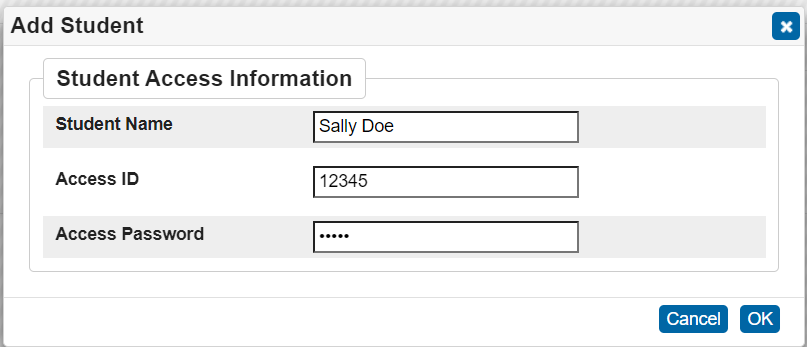
- Click the blue OK button. The student will automatically be added to your account.
- If you need assistance, please reach out to your school’s main office
Tips for Using the Parent Portal:
- If you forget your username or password, you must click on the Having trouble signing in? link on the login page. An email will be sent to the email address used when you created your account.
- You can change your password or associated email account by clicking on Account Preferences and selecting the Profile tab

- Email notifications can be configured by clicking on Email Notification. Additional email addresses can also be added to receive notifications
- You can add students to your account by clicking Account Preferences and selecting the Students tab
- Please note the school cannot recover a lost password. You must use the link on the login page. If you are still experiencing difficulty, please contact the main office at your child’s school.
Select a School...
Select a School
- George Washington Academy School No. 1
- Winfield Scott School No. 2
- Nicholas S. La Corte-Peterstown School No. 3
- Joseph Battin School No. 4
- Mabel G. Holmes School No. 5
- Toussaint L'ouverture-Marquis de Lafayette School No. 6
- Terence C. Reilly No.7
- iPrep Academy School No. 8
- Jerome Dunn Academy No. 9
- Elmora School No. 12
- Benjamin Franklin School No. 13
- Abraham Lincoln School No. 14
- Christopher Columbus School No. 15
- Madison-Monroe School No. 16
- Robert Morris School No. 18
- Woodrow Wilson School No. 19
- John Marshall School No. 20
- Victor Mravlag School No. 21
- William F. Halloran School No. 22
- Nicholas Murray Butler School No. 23
- Sonia Sotomayor School No. 25
- Dr. Orlando Edreira Academy No. 26
- Dr. Antonia Pantoja School No. 27
- Juan Pablo Duarte - Jose Julian Marti School No. 28
- Dr. Albert Einstein Academy School No. 29
- Chessie Dentley Roberts Academy No. 30
- Frances C. Smith No. 50
- Donald Stewart School No. 51
- Dr. Martin Luther King Jr. School No. 52
- Thomas Jefferson Arts Academy
- Thomas A. Edison Career & Technical Academy
- Alexander Hamilton Preparatory Academy
- Elizabeth High School Frank J. Cicarell Academy
- Admiral William F. Halsey Jr. Health and Public Safety Academy
- John E. Dwyer Technology Academy
- J. Christian Bollwage Finance Academy
- JVJ STEM Academy - School No.92
- Covid-19 Response Plan

