-
PowerSchool Mobile App Directions
Please Note: You must use the web version of PowerSchool to create a Parent Portal account. Please see Instructions for Creating a New Account for more information.
Please be aware certain features are not available in the app. For access to all Parent Portal features we recommend using the web version on a computer or through the browser on your phone.
For Apple Devices
- Go to the iTunes store and search for PowerSchool. Be sure to select the PowerSchool Mobile app.
- Follow normal download and installation steps
- On your homescreen, find and tap the PowerSchool icon to access it
For Android Devices
- Go to the Google Play store and search for PowerSchool. Be sure to select the PowerSchool for Parents app.
- Follow normal download and installation steps
- On your homescreen, find and tap the PowerSchool icon to access it
The first time you launch the PowerSchool Mobile App you will need to associate your account with a specific server using a District Code: KRPX
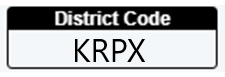
Complete the sign in with the username and password that you created when you setup your account.
Select a School...
Select a School
- George Washington Academy School No. 1
- Winfield Scott School No. 2
- Nicholas S. La Corte-Peterstown School No. 3
- Joseph Battin School No. 4
- Mabel G. Holmes School No. 5
- Toussaint L'ouverture-Marquis de Lafayette School No. 6
- Terence C. Reilly No.7
- iPrep Academy School No. 8
- Jerome Dunn Academy No. 9
- Elmora School No. 12
- Benjamin Franklin School No. 13
- Abraham Lincoln School No. 14
- Christopher Columbus School No. 15
- Madison-Monroe School No. 16
- Robert Morris School No. 18
- Woodrow Wilson School No. 19
- John Marshall School No. 20
- Victor Mravlag School No. 21
- William F. Halloran School No. 22
- Nicholas Murray Butler School No. 23
- Sonia Sotomayor School No. 25
- Dr. Orlando Edreira Academy No. 26
- Dr. Antonia Pantoja School No. 27
- Juan Pablo Duarte - Jose Julian Marti School No. 28
- Dr. Albert Einstein Academy School No. 29
- Chessie Dentley Roberts Academy No. 30
- Frances C. Smith No. 50
- Donald Stewart School No. 51
- Dr. Martin Luther King Jr. School No. 52
- Thomas Jefferson Arts Academy
- Thomas A. Edison Career & Technical Academy
- Alexander Hamilton Preparatory Academy
- Elizabeth High School Frank J. Cicarell Academy
- Admiral William F. Halsey Jr. Health and Public Safety Academy
- John E. Dwyer Technology Academy
- J. Christian Bollwage Finance Academy
- JVJ STEM Academy - School No.92
- Covid-19 Response Plan

